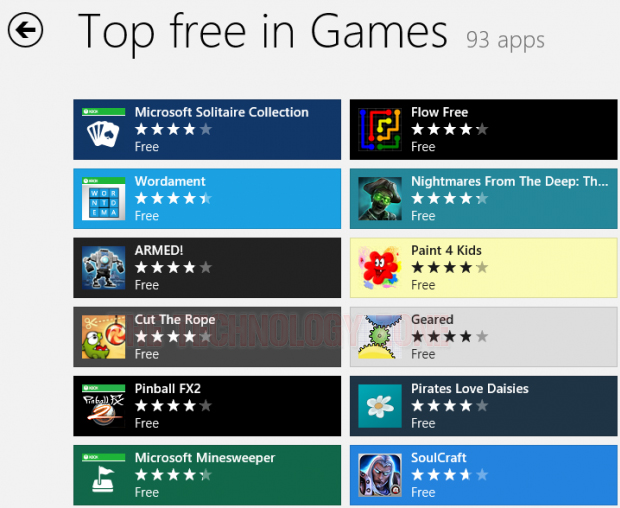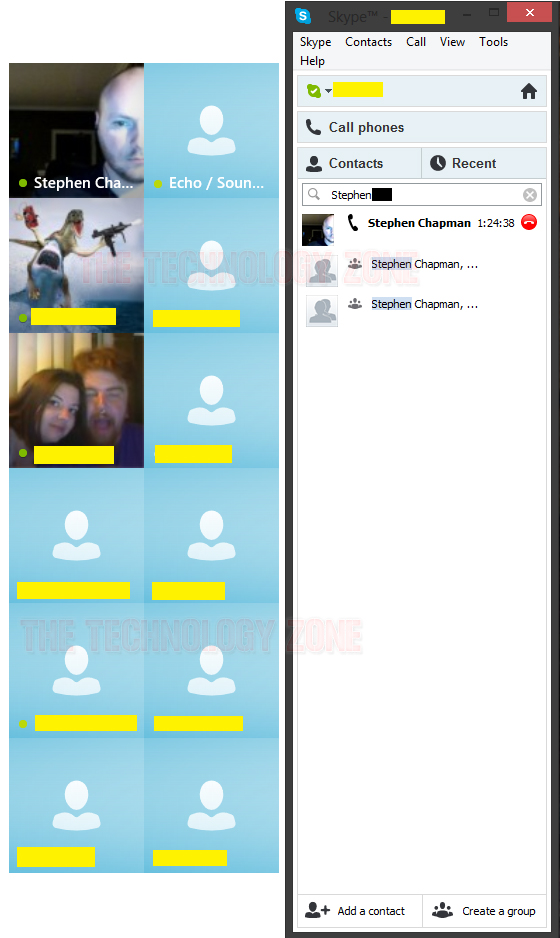Summary: Halloween isn't the only thing
with sweets and scares, now that Windows 8 has been unleashed! Here's a
list of 10 things to love and hate about Windows 8.
Microsoft made an interesting decision to monetize some of their
pre-installed Modern (formerly Metro) apps with ads, like the Weather
app, as shown above. I don't know about you, but if I paid full price to
install Windows 8 on my system, the last thing I'd want to see is
default Modern apps running ads! Usually, people pay to have ads removed
from an application; not included. But honestly, it's not so much about
these in-built ads; it's about where Microsoft might take Windows
ad-based monetization from here -- perhaps in Windows 9, or beyond.
Thanks to the addition of the Windows Store, free games are just
a couple of clicks away! Eventually, I imagine the "top free games"
section will be inundated with "freemium" games; but for now, there are
plenty of worthy games to quickly choose and install -- all for free!
For the life of me, I cannot understand Microsoft's decision to
market Windows 8 and Windows RT as separate entities in the manner that
they have. Talk about confusing consumers, I'd love to be a fly on the
wall the day that however many people go to install a Windows 8 desktop
app to the desktop of a Windows RT device. I tried explaining the
difference to someone recently (a casual PC user), and they immediately
glazed over. I imagine such a reaction will be a common occurrence as
soon as the average user hears/reads "Windows RT/ARM/Windows 8/Intel".
Should be interesting to see how this one pans out...
Search in Windows 8 is pretty darn spiffy. Basically, you can
define all the apps you'd like Windows to use to perform a search that
you specify from the charm bar. This way, the power of search is all
consolidated to one handy location: whether you need to search for
something on your computer, on Google, or elsewhere, it's all right
there for you without having to click through various windows.
Perhaps one of the most glaring inconsistencies I've seen in
Windows 8 thus far is the discordance between Modern and desktop apps.
The Skype app is a perfect example, in which you can have a "Windows 8
Modern UI" version installed, in addition to a desktop version. Both
have completely different UIs and they run independently of one another.
It's not really a big deal, until you get to things like installing
Internet browsers. Because the installations are completely different,
all the bookmarks and settings you have in, say, Chrome for Windows 8
will be completely separate from whatever you might do in the
pre-existing version of Chrome that runs on pre-Windows 8 versions of
Windows. Get ready to start picking and choosing!
FINALLY! Microsoft finally coded the ability to pause
file transfers in Windows 8. Not only that, but they also included a
real-time data transfer rate that shows how fast your files are
transferring. Right now, this is one of my absolute favorite features of
Windows 8!
Many early adopters of Windows 8 are going to be sure to notice
one thing for a while: vendors are going to need to either redesign
their apps to function properly within the Windows 8 desktop
environment, or they're going to need to re-code the app from scratch to
work within the Modern UI. At the moment, there are quite a few apps
that just aren't working properly on Windows 8. If you find that you're
the victim of this, try running your app in compatability mode. That
worked for me in one particular application, but I found that it still
wasn't functioning quite right. Hopefully, vendor app woes will be
worked out sooner rather than later.
For you power users out there, how many times have you wished
you could see the specific processes that fell under every instance of
SVCHost? Well, now you can! The new Task Manager in Windows 8 is nothing
short of awesome. Another one of my favorite features is the "App
History" tab, which allows you to see a snapshot of apps you've
previously used, as well as other metrics about them, such as how much
bandwidth they've taken up (finally, you can see how much data you've
sapped from torrent downloading)! A very handy tool in Windows 8.
One of my biggest gripes with Windows 8's Modern UI is the sheer
amount of unused space by apps, as well as the lack of right-click
functionality and application-close functionality (or "X-ing out" of an
app). In this OS, you'd better quickly learn to use the myriad of
shortcuts available to you, because you're going to need them. It's
things like this that slap you squarely in the face to let you know that
mouse and keyboard users were an afterthought in the development of
Windows 8's usability.
If, like me, you're a screen shot freak and take them all the
time, then you'll be beyond thrilled by the addition of the Windows key +
Print Screen key combo! When pressing these two keys, Windows not only
takes a screen shot for you, but it also goes ahead and saves it as
well. No more Snipping Tool or pasting the screen shot into Paint or
Photoshop just to save!